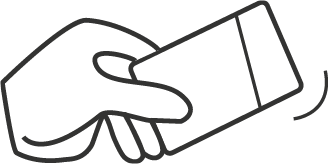
Single Tap to Pay
Single tap your card before swiping.
A single tap will wake up your Stratos Card and default to the last card used. A flashing amber LED indicates which card is ready.
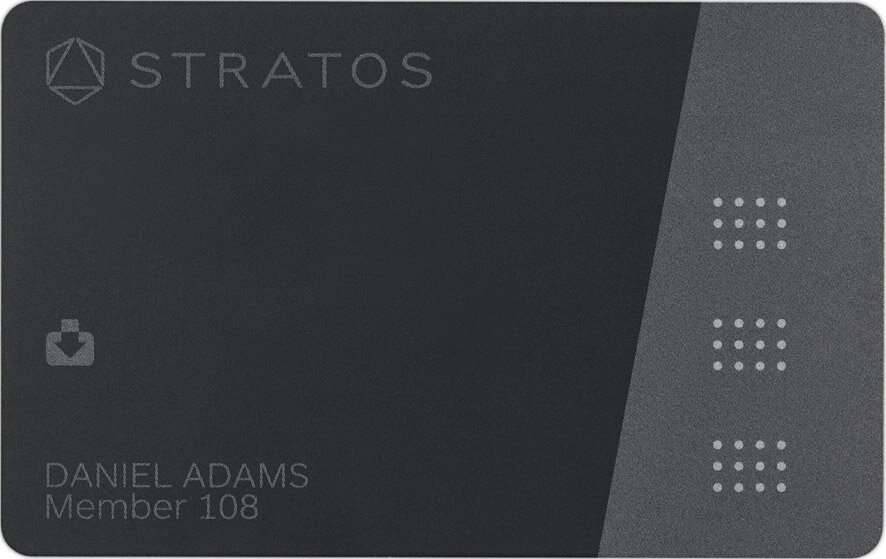
The touch sensors allow you to select your favorite cards.
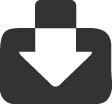
The Priority Spot enables quick access to the other cards stored in the Stratos App, aside from your three favorites.
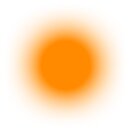
The four LEDs on the Stratos Card flash to indicate which card is ready to be used.

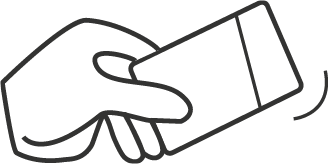
Single tap your card before swiping.
A single tap will wake up your Stratos Card and default to the last card used. A flashing amber LED indicates which card is ready.
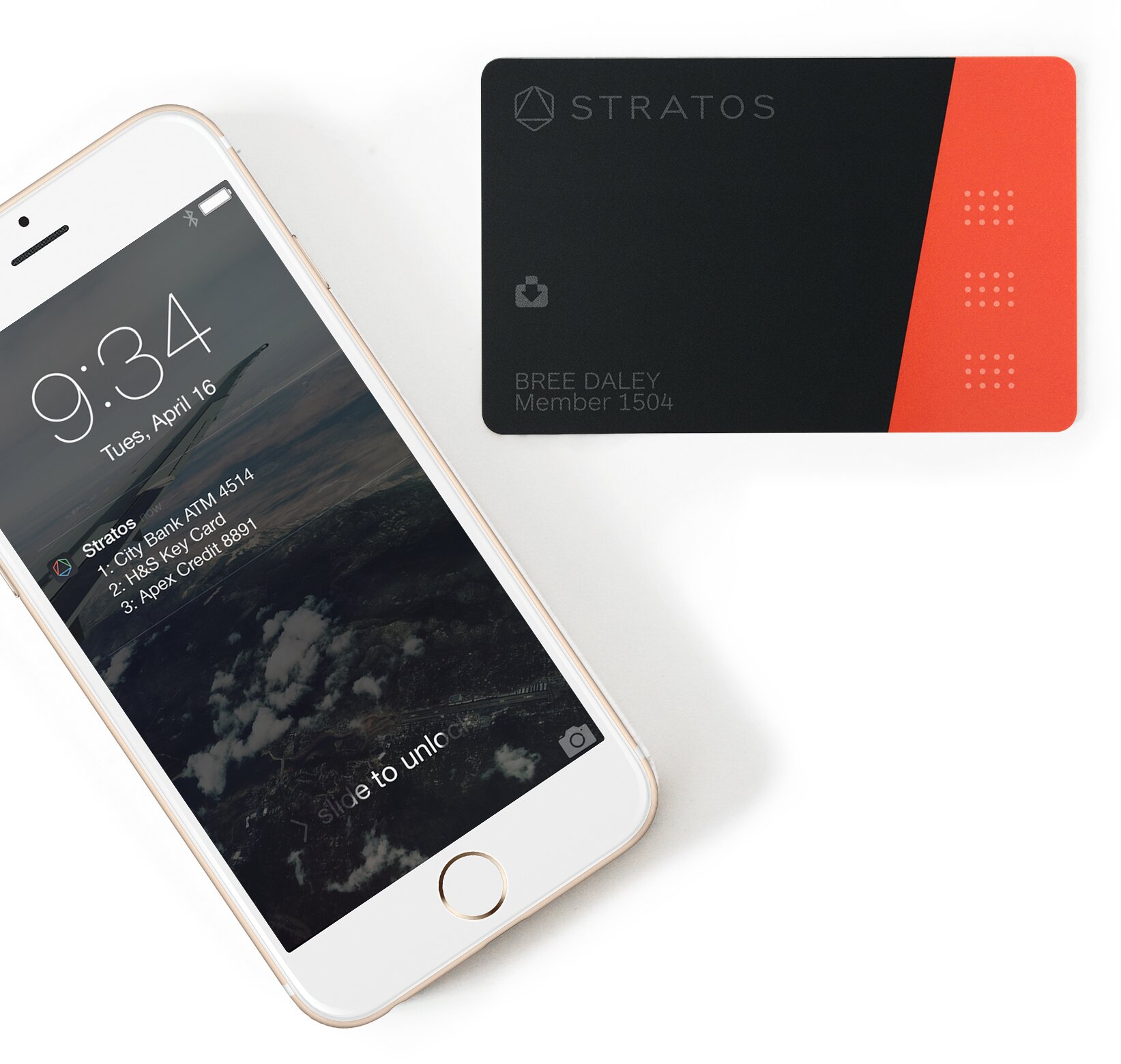
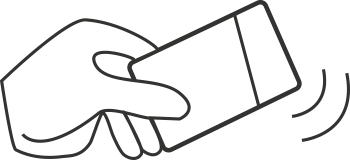
The LEDs will flash in an amber waterfall pattern until you touch one of the sensors to choose a card.
Watch Video ExampleA Double Tap will also remind you on your mobile lock screen which cards are set as your top three.
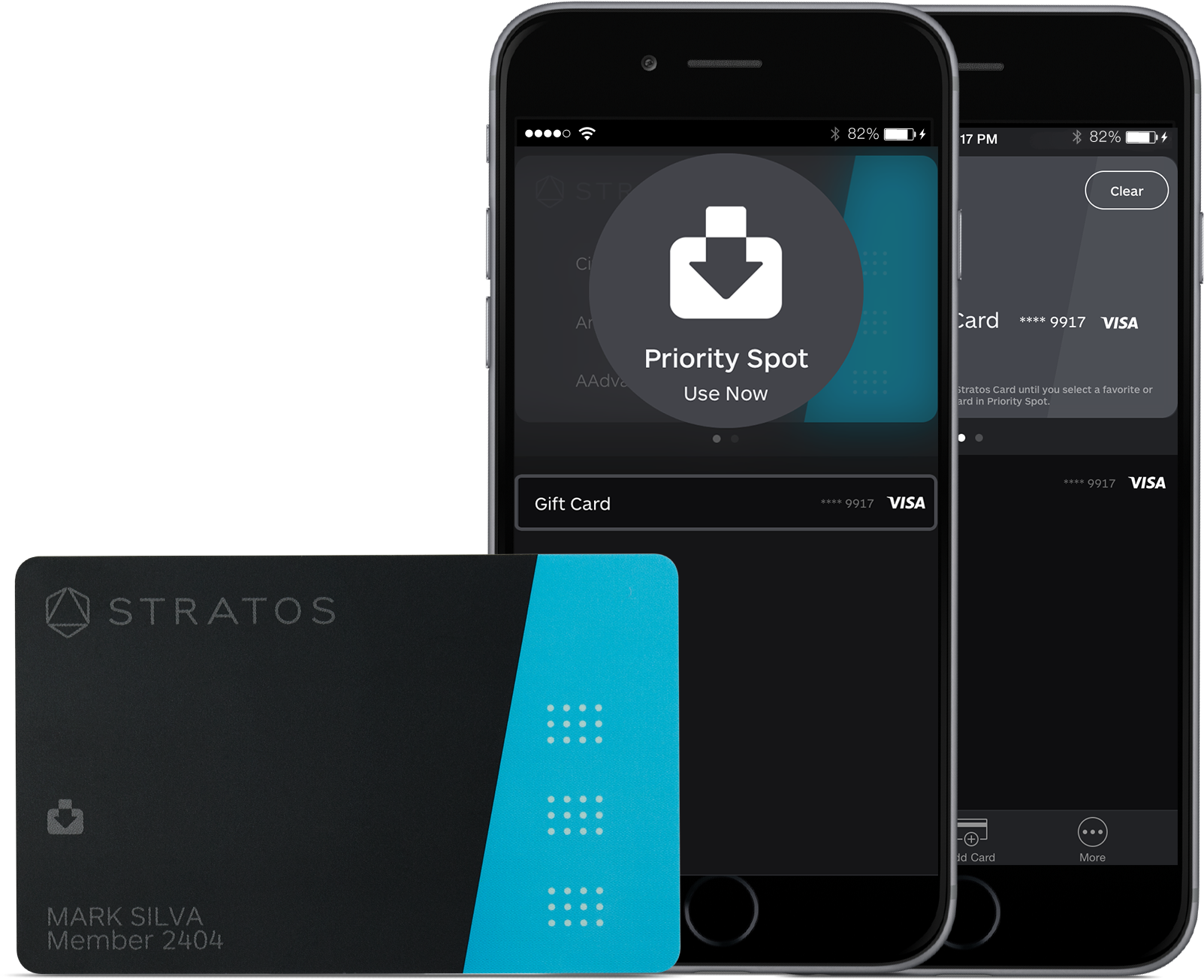
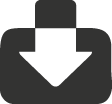
The Priority Spot enables quick access to the other cards stored in the Stratos App, aside from your three favorites.
Drag a card up from the list view into the Priority Spot icon.
Watch Video ExampleDouble tap to sync this change to your Stratos Card. An amber LED should flash in the Priority Spot icon.
Note: This card is now selected for use until you clear it with a double tap.